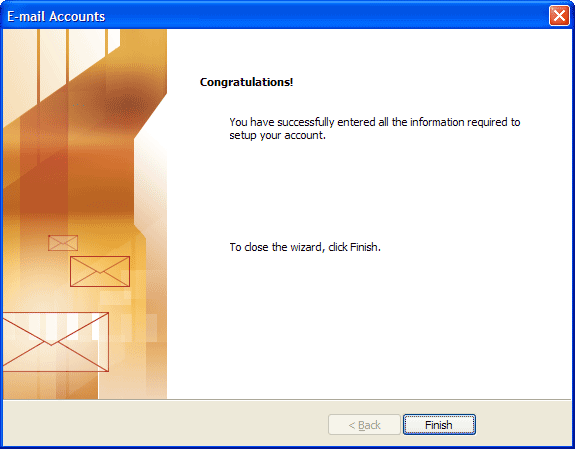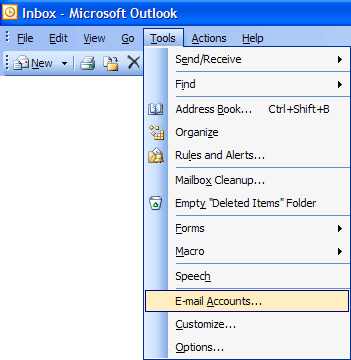
MS Outlook XP E-mail Setup (pop3)
1. Click on Tools button on top, select E-mail Accounts
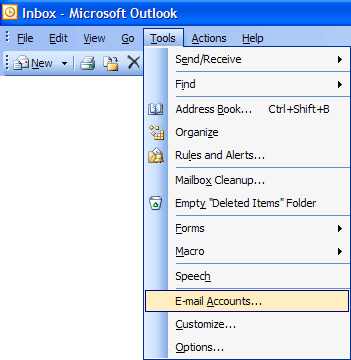
2. When E-mail Accounts window pops up, choose Add a new e-mail account then click Next.
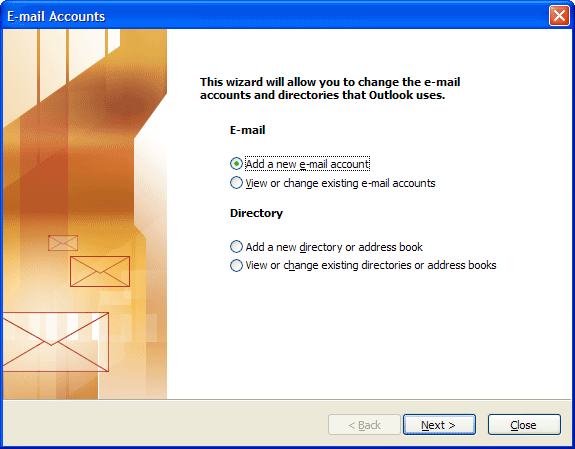
3. Choose POP3 then click Next.
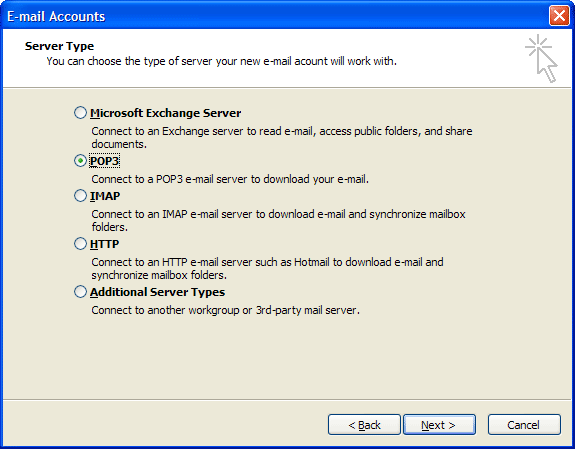
4. Internet E-mail Settings window,
Your Name: Type in your real name
E-mail Address: type in your full e-mail address
Incoming mail server (POP3): type in mail.yourdomainname.com
Outgoing mail server (SMTP): type in mail.yourdomainname.com
User Name: type in your full e-mail address
Password: type in your pass word
Note: If you do not want to save your password into your system, uncheck "Remember password". By doing so, you must enter your password each time you start Outlook Express.
Click More Settings ... button when you're done.
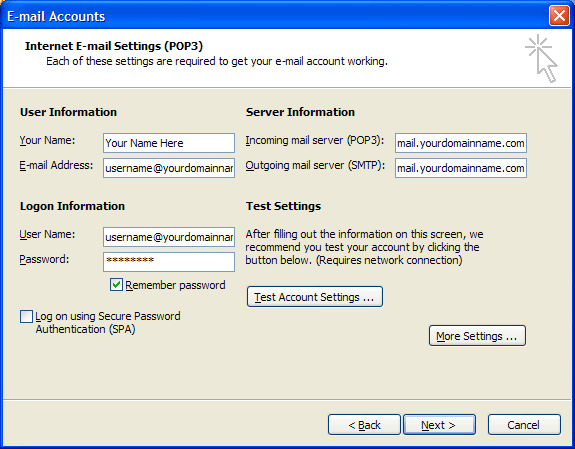
5. Locate and click on the Outgoing Server tab.
Mark off the check-box for My outgoing server (SMTP) requires authentication.
Once marked, 3 sub-options assigned to radio-buttons will appear.
Mark off the selection for Use same settings as my incoming mail server
Click OK to return to the Internet E-mail Settings window and then Next when done.
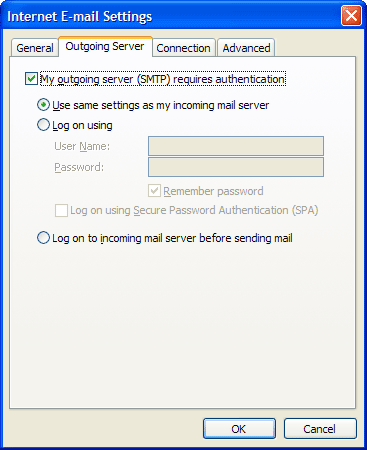
6. Congratulations! Click on Finish.